U90C is pleased to offer guidance for our EVENT CHECK-IN as an extended benefit of playing in our Events. Please follow the steps below to ensure the U90C Registrar receives your team’s check-in paperwork electronically via GotSport.
If you have any problems, please feel free to contact the office at 469.587.7454 for assistance.
GAME DAY PROCEDURES
**EVENT CHECK-IN deadline is: Friday at 5PM (1 week before kickoff)**
*All players on the event roster MUST have a photo uploaded to their player profile*
*If you have Guest Players, please verify they have the correct documentation and have been added to the event roster*
PRE-GAME CHECK-IN
(Gameday at the fields - with referees)
POST-GAME PROCEDURE
(Score Reporting)
- SCORE CARDS (The Referees will be provided with Tournament Score Cards – you do not need to bring one)
- POST-GAME: THE WINNING TEAM TURNS IN THE SCORE CARD TO THE HEADQUARTERS TENT ON-SITE (Home Team turns in if a TIE)
HOW TO GENERATE VIRTUAL CARDS
GENERATING VIRTUAL CARDS
Creating Virtual Cards – STEP 1
Log-in to your account and click the TEAM MANAGEMENT button
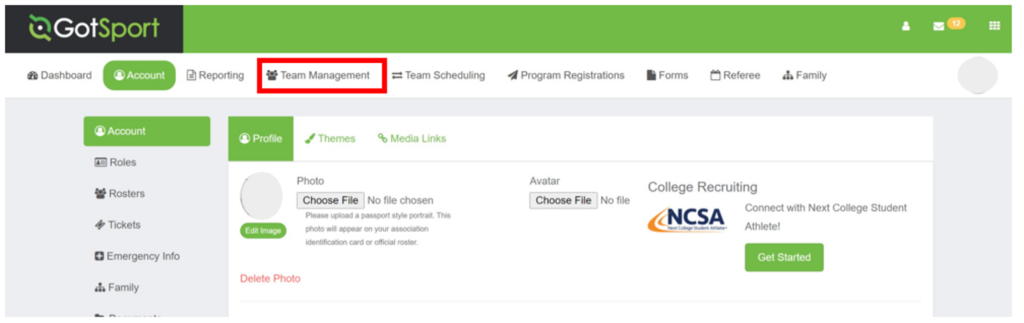
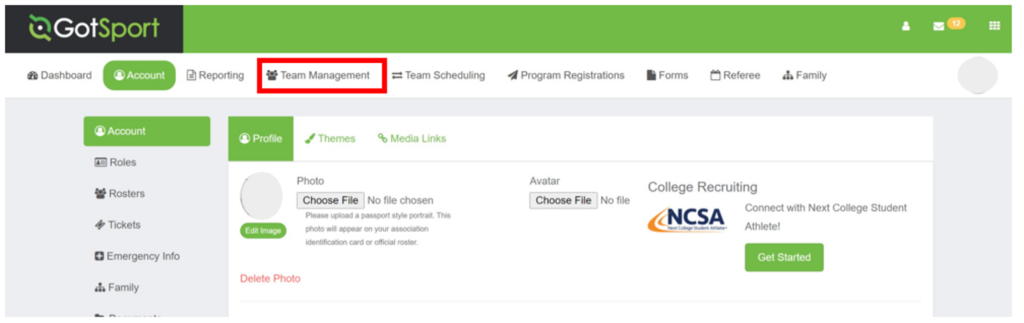
Creating Virtual Cards – STEP 2
Click on the TEAM NAME you are creating the Virtual Cards for
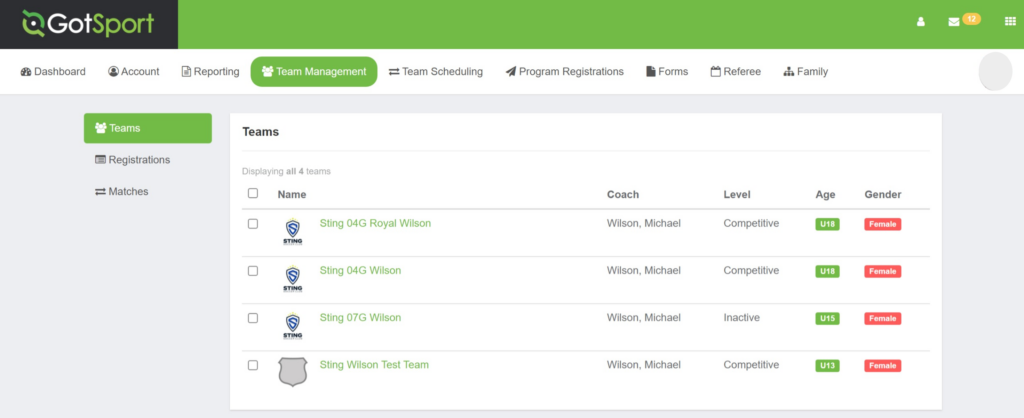
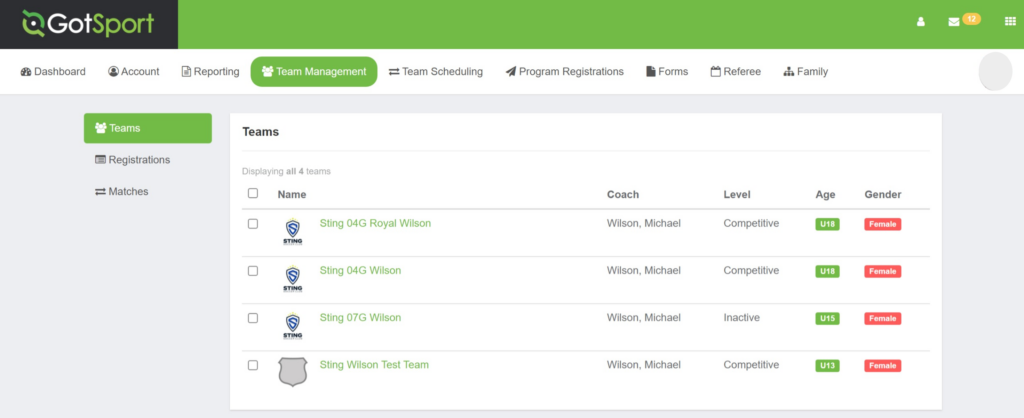
Creating Virtual Cards – STEP 3
Click the ROSTERS TAB that appears once you have selected the Team Name (Step 2 above)
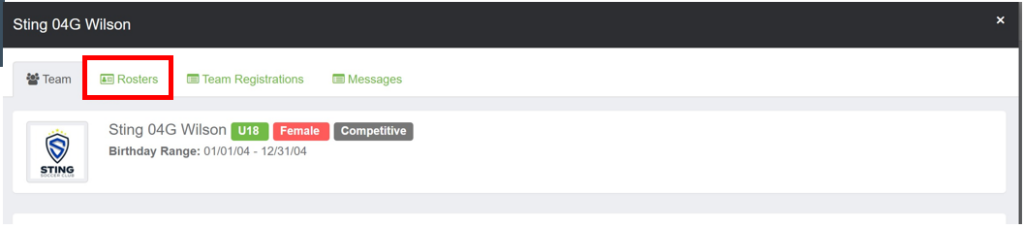
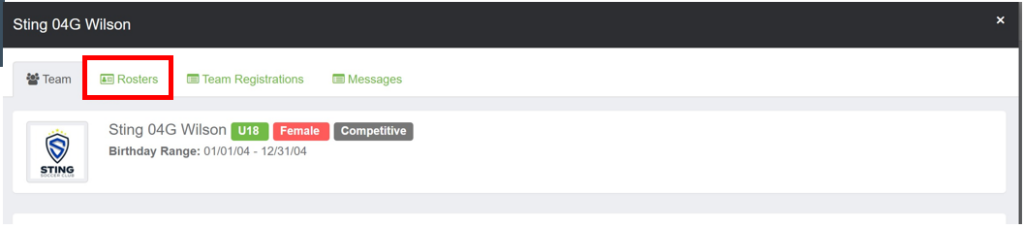
Creating Virtual Cards – STEP 4
GotSport will generate your Player Pool. You will need to click the DROP-DOWN button to SELECT THE TOURNAMENT NAME you are participating in and the click on SEARCH
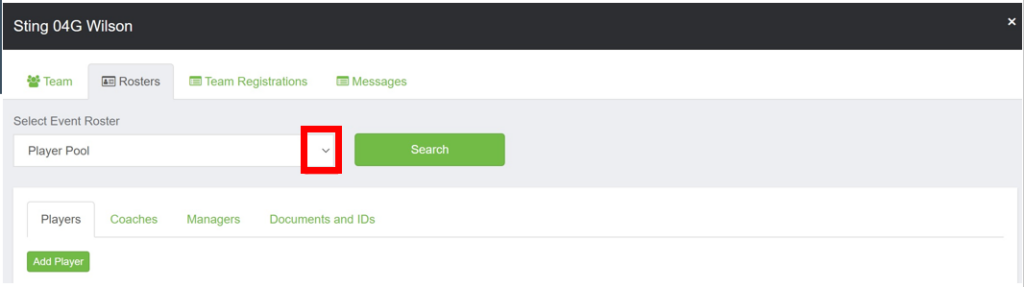
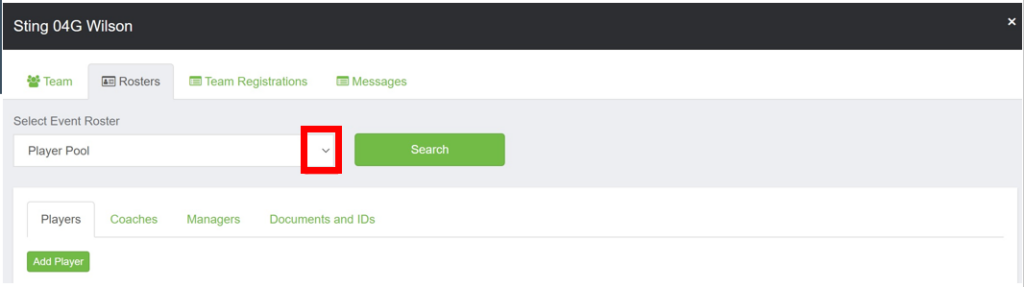
Creating Virtual Cards – STEP 5
Click on DOCUMENTS & IDs
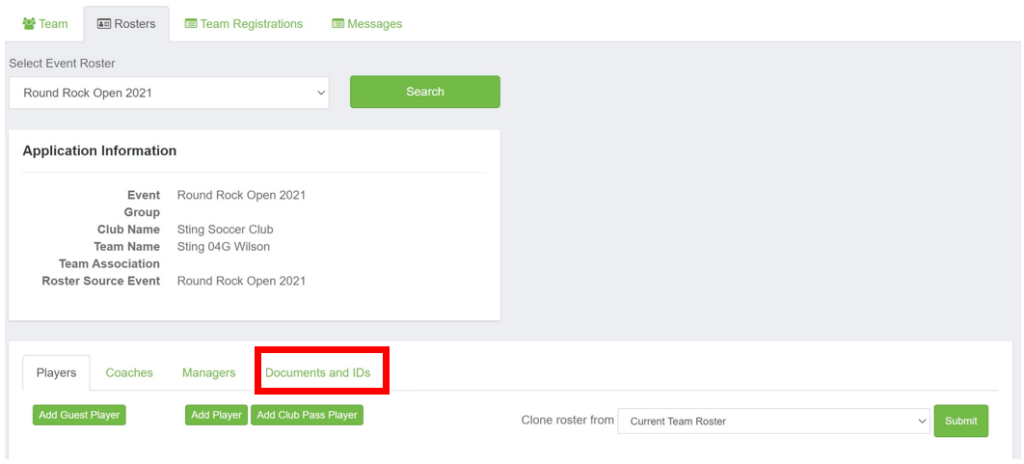
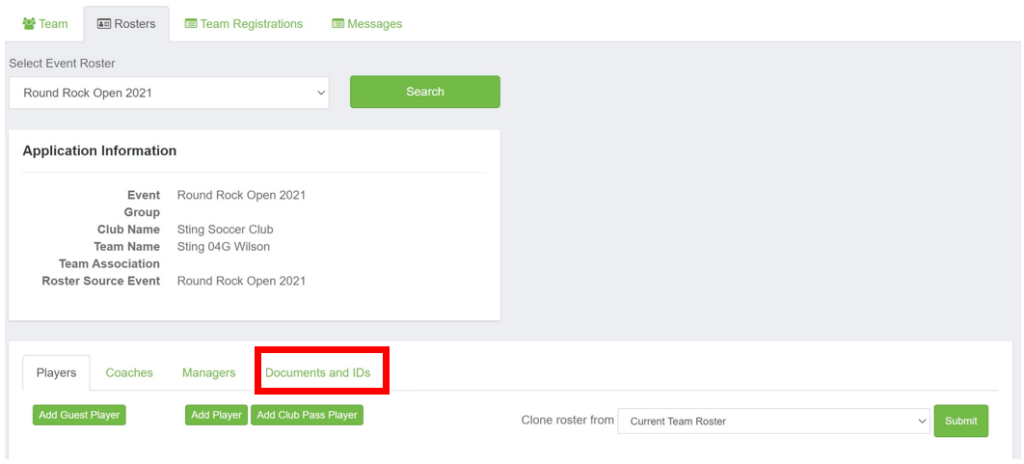
Creating Virtual Cards – STEP 6
Click the VIRTUAL CARDS button and your Event / Tournament Cards should appear
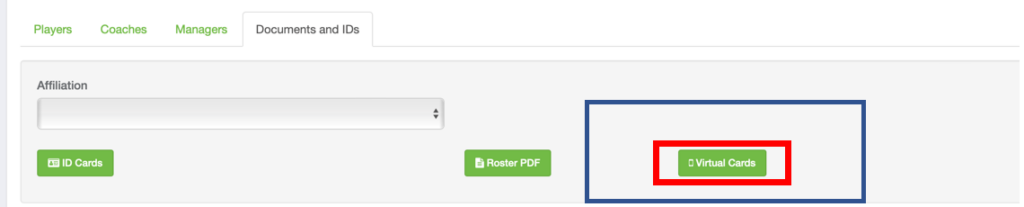
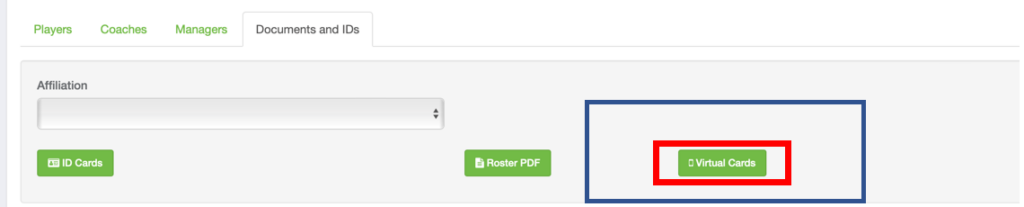
You will need to utilize your smart phone to CHECK IN AT THE FIELDS with the Referees prior to each game using THESE VIRTUAL CARDS
PRE-EVENT ONLINE CHECK-IN
**EVENT CHECK-IN deadline is: Friday at 5PM (1 week before kickoff)**
*All players on the event roster MUST have a photo uploaded to their player profile*
*If you have Guest Players, please verify they have the correct documentation and have been added to the event roster*
GOTSPORT INSTRUCTIONS
UPLOADING A ROSTER
How to upload a US Club or USYS Certified PDF Roster
- Instructions on how to upload (click the text above)
PLEASE NOTE:
- If you do not have a PDF copy of your roster, please contact either your Club Administrator or your Home Association
CREATING A EVENT ROSTER
How to Create Your Event Roster in GotSport
- Instructions on how to create event roster (click the text above)
ADD A GUEST PLAYER
How to Add a Guest Player / Club Pass Player in GotSport
- Instructions on how to add guest players (click the text above)
ADD PLAYER JERSEY NUMBERS
How to Add Player Jersey Numbers
- Instructions on how to add jersey numbers (click the text above)
PLEASE NOTE:
-
We Do NOT ALLOW Duplicate Jersey Numbers
-
Please make sure that ALL Players have Jersey Numbers
ADD PLAYER PHOTOS / HEADSHOTS
How to Add a Player Photo / Headshot
- Instructions on how to add player headshots (click the text above)
PLEASE NOTE:
- Verify that ALL Players have headshots
- Verify that ALL Coaches and Managers have headshots